1 min read
1 min read
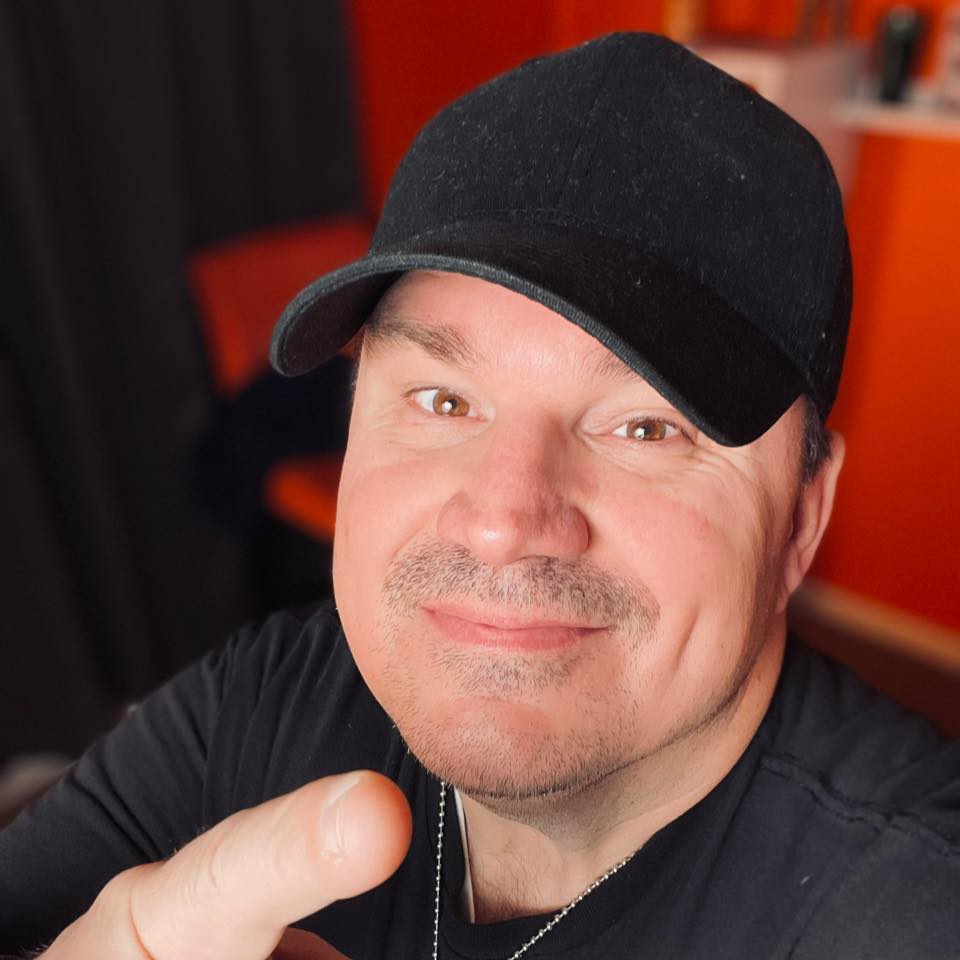 George B. Thomas
Dec 8, 2022 3:53:21 PM
George B. Thomas
Dec 8, 2022 3:53:21 PM
You don't need to reinvent the wheel with HubSpot traffic analytics! Yes, one of the things I freakin' love about HubSpot is how easy it is to customize the tools within each of the hubs (Marketing Hub, Sales Hub, CMS Hub, Service Hub, and so on). However, what often gets lost in this narrative is how there are so many powerful "default" or "turn-key" capabilities you can leverage right out of the box.
And one of the best examples of how you don't need to always reinvent the wheel with HubSpot is the default reporting you have available within the HubSpot traffic analytics tool. (If you don't measure your content marketing ROI, folks, you're gonna have a bad time.)
In fact, one of my favorite things to share with my HubSpot-loving clients is that there are seven different ways you can use default reporting in the HubSpot traffic analytics tool that will empower you to make smarter decisions faster for the marketing, sales, and service efforts in your business.
That's right! When you crack open the reporting tool for the first time, it can look like it's only a single-use dashboard. But there are numerous ways you can manipulate the data you're looking at within the HubSpot traffic analytics tool relying only upon its default functionality and filtering options, including:
In less time than it takes to make a cup of coffee, level-up your ability to report on the ROI of your inbound marketing efforts with the video above.